Making iPhone Ringtones using Free Software
Posted by Dylan Beattie on 11 October 2010 • permalinkiPhone ringtones are audio files encoded as MPEG-4 audio and then renamed to use the .m4r file extension. If you don’t fancy paying £0.99 for twelve seconds of Van Halen, it’s pretty easy to roll your own iPhone ringtones, and you don’t even need to buy any software to do it. You’ll need:
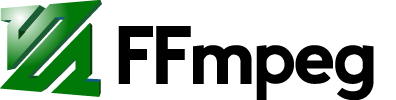 An MP3 or WAV file of the song or noise that you want to use as a ringtone. Legally speaking, this could constitute copyright infringement, so please stick to original recordings or your own compositions.
An MP3 or WAV file of the song or noise that you want to use as a ringtone. Legally speaking, this could constitute copyright infringement, so please stick to original recordings or your own compositions.  Audacity, an open-source audio editor.
Audacity, an open-source audio editor. - ffmpeg, the most awesomely powerful audio/video encoder ever. You’ll want to grab one of the Windows binary builds from http://ffmpeg.arrozcru.org/autobuilds/
Aside: I normally have Cygwin, a set of command-line Unix-a-like tools for Windows, installed into c:\windows\cygwin\, and then I add C:\Windows\cygwin\bin\ to my system path. Having done this, it makes sense to install ffmpeg into c:\windows\cygwin\ – it uses the same bin/doc/lib structure as most *nix ports and means I don’t have to add another path to the system PATH variable.
Import your source track into Audacity. Highlight the section you want, copy it, Ctrl-N to get a new file, and paste it.
At this point, playing around with effects might be worthwhile – especially selecting the first 1-2 seconds of the clip and using Effect –> Fade In, and applying a corresponding Fade out to the last second or two of your clip. When you’re happy with it, File –> Export as WAV…, and put it somewhere useful – D:\Ringtones\ works for me.
Then you’ll want to turn your WAV into an m4a file:
D:\ringtones>ffmpeg –i ringtone.wav ringtone.m4a
Input #0, wav, from 'ringtone.wav':
Duration: 00:00:40.30, bitrate: 1411 kb/s
Stream #0.0: Audio: pcm_s16le, 44100 Hz, 2 channels, s16, 1411 kb/s
Output #0, ipod, to 'ringtone.m4a':
Metadata:
encoder : Lavf52.80.0
Stream #0.0: Audio: aac, 44100 Hz, 2 channels, s16, 64 kb/s
Stream mapping:
Stream #0.0 -> #0.0
Press [q] to stop encoding
size= 427kB time=40.31 bitrate= 86.8kbits/s
video:0kB audio:413kB global headers:0kB muxing overhead 3.447648%
Once you’re done, either via Windows Explorer or the rename command, rename ringtone.m4a to ringtone.m4r
Finally, fire up iTunes, go to File –> Add File to Library… and browse to your new ringtone.m4r file. After a moment’s processing, it should show up in the Ringtones library. Right-click, Get Info… and you can replace the name, title, artist and so on, and then you just need to make sure it’s selected under the Ringtones heading on your iPhone sync menu.
Happy ringtoning.


